You're always ready to print with a Refresh EZ Print Subscription
Let Refresh work for you. Brother’s smart cartridge technology detects when you are running low on ink and toner.
If you have a Brother printer,
you want to subscribe.
Charles, Maryland
you want to subscribe.
Charles, Maryland
Log in with your Brother account.
Never worry about buying traditional cartridges again. You’ll always have ink and toner on hand when you need it.
Automatic, easy,
no hassle, no hidden catch.
Amanda, Oklahoma
no hassle, no hidden catch.
Amanda, Oklahoma
Log in with your Brother account.
The Refresh EZ Print Subscription program offers a hassle-free way to ensure you're always ready to print. By signing up, you gain access to a printer ink and toner subscription service that automatically detects when your supplies are low and ships replacements before you run out. The program is flexible, allowing you to choose from various plans based on your printing needs, with options to change or cancel anytime without annual fees. This commitment-free approach is designed to save you both time and money, ensuring you never have to worry about running out of ink or toner again.
How does the Refresh Ink & Toner Subscription Work?
1. Sign up
Sign up and print FREE for 2 months. Many printers come with Refresh-ready cartridges so you can get started right away.
2. Pick a plan
Choose a flexible plan based on your printing needs. Don’t worry - you can change your plan or cancel anytime with no fees.
3. FREE delivery
Refresh cartridges detect low levels of ink and toner. New ones will automatically be shipped before you run out.
4. Print confidently
You’ll always be ready to print. Never worry about running out of ink or toner. Roll over unused monthly pages.
Commitment-free plans
Choose a subscription plan based on how much you print per month. You’ll receive replacement cartridges based on how much you print, and before you start running out. Refresh cartridges have more ink and toner than standard yield cartridges, meaning they don’t need to be replaced as often. Cancel or change your plan at any time.
Not sure which plan best suits your needs? Take the quiz.
Best for
home offices!
home offices!
Best for
small businesses!
small businesses!
Best for
home offices!
home offices!
Best for
small businesses!
small businesses!
Best for
home offices!
home offices!
Best for
small businesses!
small businesses!
Need more info? Compare plans!
Occasional
An ideal plan choice when you only print once in a while, things like show tickets, homework assignments or travel itineraries.
Print Less
You can roll over up to 80 unused pages
Print More
Only $1 per additional set of 10 pages
Print Less
You can roll over up to 80 unused pages
Print More
Only $1 per additional set of 10 pages
Moderate
This is a great selection for home offices and smaller households that only print a few documents each week.
Print Less
You can roll over up to 160 unused pages
Print More
Only $1 per additional set of 10 pages
Print Less
You can roll over up to 160 unused pages
Print More
Only $1 per additional set of 10 pages
Frequent
If you are printing every day, then this is the plan for you! Enjoy the freedom of printing up to 200 pages every month.
Print Less
You can roll over up to 400 unused pages
Print More
Only $1 per additional set of 15 pages
Print Less
You can roll over up to 400 unused pages
Print More
Only $1 per additional set of 15 pages
High
Go big with our high-volume print plan. It’s made for people who print contracts and business documents all day, every day.
Print Less
You can roll over up to 800 unused pages
Print More
Only $1 per additional set of 20 pages
Print Less
You can roll over up to 800 unused pages
Print More
Only $1 per additional set of 20 pages
Power
This is the big one – our largest print plan! When you print extensively all day, every day, this is exactly the plan you need.
Print Less
You can roll over up to 1600 unused pages
Print More
Only $1 per additional set of 25 pages
Print Less
You can roll over up to 1600 unused pages
Print More
Only $1 per additional set of 25 pages
Basic
An ideal plan choice when you only print once in a while.
Print Less
You can roll over up to 50 unused pages
Print More
Only $1 per additional set of 10 pages
Print Less
You can roll over up to 50 unused pages
Print More
Only $1 per additional set of 10 pages
Occasional
When it comes to printing, you only print what’s necessary – invoices, schoolwork or tickets to the big game.
Print Less
You can roll over up to 200 unused pages
Print More
Only $1 per additional set of 20 pages
Print Less
You can roll over up to 200 unused pages
Print More
Only $1 per additional set of 20 pages
Moderate
From working from home to homework, this plan is perfectly sized for people who print a few times each week.
Print Less
You can roll over up to 600 unused pages
Print More
Only $1 per additional set of 25 pages
Print Less
You can roll over up to 600 unused pages
Print More
Only $1 per additional set of 25 pages
High
Go big with our high-volume print plan. When you’re printing contracts and business documents all day, running out of toner just isn’t an option!
Print Less
You can roll over up to 1,400 unused pages
Print More
Only $1 per additional set of 35 pages
Print Less
You can roll over up to 1,400 unused pages
Print More
Only $1 per additional set of 35 pages
Power
When you print extensively all day, every day, this is exactly the plan you need.
Print Less
You can roll over up to 3,000 unused pages
Print More
Only $1 per additional set of 50 pages
Print Less
You can roll over up to 3,000 unused pages
Print More
Only $1 per additional set of 50 pages
Occasional
This is a great selection for home offices and smaller households that only print a few documents each week.
Print Less
You can roll over up to 150 unused pages
Print More
Only $2.69 per additional set of 10 pages
Print Less
You can roll over up to 150 unused pages
Print More
Only $2.69 per additional set of 10 pages
Moderate
If you are printing every day, then this is the plan for you! Enjoy the freedom of printing up to 200 pages every month.
Print Less
You can roll over up to 400 unused pages
Print More
Only $2.69 per additional set of 20 pages
Print Less
You can roll over up to 400 unused pages
Print More
Only $2.69 per additional set of 20 pages
High
Go big with our high-volume print plan. It’s made for people who print contracts and business documents all day, every day.
Print Less
You can roll over up to 1,000 unused pages
Print More
Only $2.69 per additional set of 30 pages
Print Less
You can roll over up to 1,000 unused pages
Print More
Only $2.69 per additional set of 30 pages
Power
This is the big one – our largest print plan! When you print extensively all day, every day, this is exactly the plan you need.
Print Less
You can roll over up to 2,000 unused pages
Print More
Only $2.69 per additional set of 30 pages
Print Less
You can roll over up to 2,000 unused pages
Print More
Only $2.69 per additional set of 30 pages
1,000 bonus pages FREE!
Join the Refresh EZ Print Program within the first 7 days of powering up a new Brother Refresh-ready printer and get 1,000 BONUS PAGES FREE!
Certain conditions apply *
Is your Brother printer eligible?
Please enter your model number without hyphens.
We’re sorry your printer is not compatible with Refresh Print Subscription at this time..
What is your model number?
Still have questions? We have answers.
Congratulations!
Try 2 months for FREE!
Change your plan and cancel easily with no annual fee.
What Refresh customers have to say

I would tell others that you save both money and time. Your projects are never jeopardized.
Sylvia, California
Sylvia, California

You won't be caught off guard not being able to print because you don't have a spare toner cartridge.
Rebecca, Minnesota
Rebecca, Minnesota


That its very convenient and nice not to have to worry about ink cartridges, easy to upgrade your plan if you need to print more.
Beth, Kentucky
Beth, Kentucky

Watch how Refresh works
Find answers to all your Refresh EZ Print ink and toner subscription questions
For further assistance, please contact our dedicated Refresh EZ Print Subscription Service specialists by chat, Monday through Friday from 9:30 a.m. to 5 p.m. ET, excluding holidays.
Discover the subscription
A Refresh Subscription reliably delivers Brother Genuine ink/toner cartridge to your door before you need it. When your ink/toner starts to run low, Brother's exclusive printer technology immediately sends out a new supply.
Simply choose a print plan based on your printer type (Mono Laser, Colour Laser, or Inkjet) and the number of pages you print.
Pay a low monthly subscription fee based on the plan you've selected. There is no commitment, and you can cancel or change your plan at any time.
Don't know how much you print? Don't worry, once you enroll you can see how many pages you're printing on your Refresh account dashboard. Change your plan anytime to best suit your needs.
Simply choose a print plan based on your printer type (Mono Laser, Colour Laser, or Inkjet) and the number of pages you print.
Pay a low monthly subscription fee based on the plan you've selected. There is no commitment, and you can cancel or change your plan at any time.
Don't know how much you print? Don't worry, once you enroll you can see how many pages you're printing on your Refresh account dashboard. Change your plan anytime to best suit your needs.
Brother's exclusive printer technology monitors your ink/toner cartridge levels and immediately sends out new ink/toner when you start to run low, so you never run out.
You'll automatically receive new ink/toner when your printer needs it; there is no set schedule. Brother's exclusive printer technology monitors your ink/toner levels and immediately sends out new Refresh ink/toner when you start to run low, so you'll never run out.
Check compatibility
Select new Brother printers are Refresh-ready, which means they already contain Refresh-compatible cartridges in the printer box.
The specialized firmware on your printer has a built-in page counter that tracks the number of pages you print. Once you sign up, you can monitor how many pages you print on your Refresh Account Dashboard at any time.
You can check by going to your Refresh Account Dashboard and at the top of “Your Printer and Plan Details” section you’ll see a notification. If this notification says, “You’re using a non-Refresh cartridge” or “Insert your Subscription Activation Cartridge(s),” then you do not currently have Refresh-ready cartridges installed.
Subscribe
To enroll, create a Brother account or log in to sign up and complete your enrollment.
Your subscription begins right after creating an account AND completing subscription enrollment.
If you’ve recently purchased a printer: it may have Refresh-ready cartridges already installed and your Refresh Subscription will start immediately after you’ve enrolled.
If your printer does not have Refresh-ready cartridges installed: within a week after enrolling, you will receive an Activation Kit with Refresh-ready ink or toner cartridges, delivered right to your door. Insert the Refresh cartridges into your printer right away to activate and complete your enrollment in the Refresh EZ Print Subscription service.
How to know if your printer has Refresh-ready cartridges installed: At the end of the Refresh Subscription enrollment process on the “Almost Finished” screen, review the “Next Steps” section. If it says, “Your Brother printer already has Refresh EZ Print Subscription-ready cartridges,” then you’re all set.
You can also check your Account Dashboard after you enroll. At the top of the “Your Printer and Plan Details” section, you’ll see a notification. If it says, “You’re using a non-Refresh cartridge” or “Insert your Subscription Activation Cartridge(s)” then you do not currently have Refresh-ready cartridges installed.
If you’ve recently purchased a printer: it may have Refresh-ready cartridges already installed and your Refresh Subscription will start immediately after you’ve enrolled.
If your printer does not have Refresh-ready cartridges installed: within a week after enrolling, you will receive an Activation Kit with Refresh-ready ink or toner cartridges, delivered right to your door. Insert the Refresh cartridges into your printer right away to activate and complete your enrollment in the Refresh EZ Print Subscription service.
How to know if your printer has Refresh-ready cartridges installed: At the end of the Refresh Subscription enrollment process on the “Almost Finished” screen, review the “Next Steps” section. If it says, “Your Brother printer already has Refresh EZ Print Subscription-ready cartridges,” then you’re all set.
You can also check your Account Dashboard after you enroll. At the top of the “Your Printer and Plan Details” section, you’ll see a notification. If it says, “You’re using a non-Refresh cartridge” or “Insert your Subscription Activation Cartridge(s)” then you do not currently have Refresh-ready cartridges installed.
For Refresh-ready printers with Refresh-ready cartridges installed at the time of enrollment: Your Refresh Subscription became active immediately when you enrolled. You’ll receive your first Refresh Subscription ink/toner shipment when your current ink/toner cartridge levels start to run low.
For printers without Refresh-ready cartridges installed at the time of enrollment: Within one week after enrolling, you’ll receive your first supply of Refresh Subscription ink/toner. Install your Refresh cartridges right away to activate your Refresh EZ Print Subscription.
For printers without Refresh-ready cartridges installed at the time of enrollment: Within one week after enrolling, you’ll receive your first supply of Refresh Subscription ink/toner. Install your Refresh cartridges right away to activate your Refresh EZ Print Subscription.
If you print fewer pages than your plan’s monthly page allotment, the unused pages are automatically rolled over for future use. Rollover pages are added on top of your plan’s monthly page allotment to use going forward and never expire.
You can roll over up to double your print plan page allowance. For example, if your plan includes 300 pages, you can roll over up to 600 pages.
You can roll over up to double your print plan page allowance. For example, if your plan includes 300 pages, you can roll over up to 600 pages.
Each print plan allows you to print more pages than your plan allotment. When this occurs, you will receive an email notification and you can choose to:
- Stay on your current plan and simply pay additional page charges. Each plan has a different number of additional pages you can print per $1 added charge for inkjet and mono laser printers, and $2.69 for colour laser printers.
- Upgrade to a plan that includes more pages to avoid additional page charges.
To view your plan options or change your plan, log into your Brother.ca account, click on “Get started or manage your subscription” under Brother Refresh, navigate to the menu, then “My Plans and Printers" > “Change Plan”.
- Stay on your current plan and simply pay additional page charges. Each plan has a different number of additional pages you can print per $1 added charge for inkjet and mono laser printers, and $2.69 for colour laser printers.
- Upgrade to a plan that includes more pages to avoid additional page charges.
To view your plan options or change your plan, log into your Brother.ca account, click on “Get started or manage your subscription” under Brother Refresh, navigate to the menu, then “My Plans and Printers" > “Change Plan”.
Manage your subscription
You always have the flexibility to change your plan to best fit your printing needs.
To view your plan options or change your plan, log into your Brother.ca account, click on “Get started or manage your subscription” under Brother Refresh, navigate to the menu, then “My Plans and Printers” > “Change Plan”.
A plan upgrade is effective immediately, whereas a plan downgrade will take effect at the start of your next billing period. You may change your plan once per billing period.
To view your plan options or change your plan, log into your Brother.ca account, click on “Get started or manage your subscription” under Brother Refresh, navigate to the menu, then “My Plans and Printers” > “Change Plan”.
A plan upgrade is effective immediately, whereas a plan downgrade will take effect at the start of your next billing period. You may change your plan once per billing period.
You can track your ink/toner cartridge shipments; simply log into Brother.ca account > Click on ‘Get started or manage your subscription’ under Brother Refresh > Menu > Shipping information > Scroll to the View Tracking button on the bottom right.
You can monitor how many pages you’ve been printing by going to your Refresh Account Dashboard. The main screen shows your current month’s print activity.
You can track your ink/toner; simply log into your Brother.ca account, click on “Get started or manage your subscription” under Brother Refresh > Menu > Shipping Information > Scroll down to the Shipping Information section and click the “View Tracking” button to see the status.
Credit cards are saved in your account. If there are multiple printers on one plan, the monthly subscription fee will be charged to a single credit card.
To update your credit card, log into your Brother.ca account > Click on “Get started or manage your subscription” under Brother Refresh > Menu > Billing Information > Update Billing Information > Enter updated information > Save changes.
To update your credit card, log into your Brother.ca account > Click on “Get started or manage your subscription” under Brother Refresh > Menu > Billing Information > Update Billing Information > Enter updated information > Save changes.
To view or change your shipping address, log into your Brother.ca account > Click on “Get started or manage your subscription” under Brother Refresh > Menu > Shipping Information. You can use a different shipping address for each printer enrolled.
Scroll down to view your saved shipping addresses. If your desired shipping address is not listed here, click the “Add New Shipping Address” button > Enter new shipping address > Click “Save”.
Scroll up to “Your Printers” and click “Change Shipping Address” for the printer desired. Select the address you want ink/toner cartridge(s) delivered to > Click “Save”.
Scroll down to view your saved shipping addresses. If your desired shipping address is not listed here, click the “Add New Shipping Address” button > Enter new shipping address > Click “Save”.
Scroll up to “Your Printers” and click “Change Shipping Address” for the printer desired. Select the address you want ink/toner cartridge(s) delivered to > Click “Save”.
To add a printer to your account, log into your Brother.ca account > click on “Get started or manage your subscription" under Brother Refresh > click the “Add New Printer" button > follow setup directions.
Our Refresh Subscription specialists can assist you to reset your password.
To change your account to tax-exempt, log into your Brother.ca account, click on “Get started or manage your subscription” under Brother Refresh > Menu > Billing Information > Click the Sales Tax Exemption Certificate link.
You must submit your tax exemption certificate via the form. Until Brother receives a valid Sales Tax Exemption Certificate, you will be charged sales tax as applicable.
To submit your Tax Exemption Certificate: Click the “Sales Tax Exemption Certificate” link > Click “Choose File” > Attach PDF of your Sales Tax Exemption Certificate (file size must be less than 100MB to upload) > Click “Submit”.
Your certificate is subject to review and approval by the Brother Tax Department. Our EZ Print Subscription Service specialists will contact you via the email on file within seven business days after submission if there are any problems with your tax certificate. If we cannot verify your tax-exempt status or if your certificate is deficient, we reserve the right to charge the applicable sales tax to the payment method on file. Brother does not accept reseller certificates or EIN (Employer Identification Number) from the CRA or any government as a valid tax-exempt certificate. Certificates are kept on file for one year unless the terms of your certificate specify otherwise.
You must submit your tax exemption certificate via the form. Until Brother receives a valid Sales Tax Exemption Certificate, you will be charged sales tax as applicable.
To submit your Tax Exemption Certificate: Click the “Sales Tax Exemption Certificate” link > Click “Choose File” > Attach PDF of your Sales Tax Exemption Certificate (file size must be less than 100MB to upload) > Click “Submit”.
Your certificate is subject to review and approval by the Brother Tax Department. Our EZ Print Subscription Service specialists will contact you via the email on file within seven business days after submission if there are any problems with your tax certificate. If we cannot verify your tax-exempt status or if your certificate is deficient, we reserve the right to charge the applicable sales tax to the payment method on file. Brother does not accept reseller certificates or EIN (Employer Identification Number) from the CRA or any government as a valid tax-exempt certificate. Certificates are kept on file for one year unless the terms of your certificate specify otherwise.
You can cancel your Refresh Subscription at any time for any reason with no penalty.
Before you cancel: please make sure you have non-Refresh ink/toner cartridge(s) ready to install in your Brother printer. The Refresh Subscription cartridge(s) installed in your printer will stop working immediately upon cancellation.
To cancel: log into your Brother.ca account > Click on “Get started or manage your subscription” under Brother Refresh > Menu > My Plans and Printers > Click the “Cancel” button > follow the steps on the screen.
Before you cancel: please make sure you have non-Refresh ink/toner cartridge(s) ready to install in your Brother printer. The Refresh Subscription cartridge(s) installed in your printer will stop working immediately upon cancellation.
To cancel: log into your Brother.ca account > Click on “Get started or manage your subscription” under Brother Refresh > Menu > My Plans and Printers > Click the “Cancel” button > follow the steps on the screen.
Assistance
Your Refresh subscription does not work unless you have Refresh ink/toner cartridge(s) installed in your printer.
If you recently enrolled and see this message, you will receive your Refresh cartridge(s) one week after enrolling. Install the Refresh cartridge(s) in your printer immediately upon receipt to activate your subscription.
If you recently enrolled and see this message, you will receive your Refresh cartridge(s) one week after enrolling. Install the Refresh cartridge(s) in your printer immediately upon receipt to activate your subscription.
When you see this notification, please ensure that your printer is powered on and connected to WIFI.
When your printer is offline, your Refresh subscription cannot monitor your ink/toner levels and you run the risk of running out of ink/toner and not being able to print.
If you have confirmed that your printer is powered on and connected to WIFI, and you are still having trouble with this, please contact our dedicated Refresh EZ Print Subscription Service specialists by chat, Monday through Friday from 9:30 a.m. to 5 p.m. ET, excluding holidays.
When your printer is offline, your Refresh subscription cannot monitor your ink/toner levels and you run the risk of running out of ink/toner and not being able to print.
If you have confirmed that your printer is powered on and connected to WIFI, and you are still having trouble with this, please contact our dedicated Refresh EZ Print Subscription Service specialists by chat, Monday through Friday from 9:30 a.m. to 5 p.m. ET, excluding holidays.
There are a few reasons that could cause you to be unable to print.
Have you checked that your printer is powered on and connected to WIFI? If this is not the case, then your printer will not print.
Did you remove any Refresh ink/toner cartridges? Removing a Refresh cartridge or removing just one of your four Refresh colour cartridges and replacing it with a non-Refresh cartridge will cause your printer to stop printing.
Are you experiencing a credit card processing issue? Brother may temporarily suspend access to your Refresh account if we cannot collect payment from your credit card, in which case your printer will stop functioning until we can.
To update your credit card: Log into your Brother.ca account > Click on “Get started or manage your subscription” under Brother Refresh > Billing Information > Update Billing Information > Enter required fields > Save changes.
Have you checked that your printer is powered on and connected to WIFI? If this is not the case, then your printer will not print.
Did you remove any Refresh ink/toner cartridges? Removing a Refresh cartridge or removing just one of your four Refresh colour cartridges and replacing it with a non-Refresh cartridge will cause your printer to stop printing.
Are you experiencing a credit card processing issue? Brother may temporarily suspend access to your Refresh account if we cannot collect payment from your credit card, in which case your printer will stop functioning until we can.
To update your credit card: Log into your Brother.ca account > Click on “Get started or manage your subscription” under Brother Refresh > Billing Information > Update Billing Information > Enter required fields > Save changes.
My printer does not have a screen. What do the LED light indications mean on my Refresh-ready printer?![]()
Please click here for assistance with this issue.
Click here. You’ll receive a message from a dedicated Refresh specialist with further instructions on how to update your account.
Questions?
Our dedicated Refresh Subscription specialists are available Monday through Friday, 9:30 a.m. to 5 p.m. (ET).
*Free trial: Requires enrollment in a monthly billed Brother Refresh EZ Print Subscription service plan based on monthly printed page allotments. Unused pages roll over, limitations apply. Additional page set charges and taxes apply during trial. Plan, options offer and pricing subject to change. Open to new subscribers located in Canada, excluding the following three territories: Northwest Territories, Nunavut, and Yukon. After any applicable free trial period, your subscription service plan will automatically continue and your credit card will be charged on a monthly basis for the Plan Fee, Taxes and Additional Page Sets (if applicable) in accordance with the Program Terms of Service until you cancel, which you may do at anytime. If your printer did not include a Refresh ready cartridge at purchase, upon cancellation, the subscription cartridge you received will be deactivated and must be replaced with a standard cartridge at your expense in order to continue printing. For full details or to enroll, visit https://www.brother.ca/en/refresh.
*Save up to 50%: Based on monthly subscription cost in Canada for Mono Laser Power Plan vs. average cost per page of standard capacity cartridges. Savings will vary based on Refresh EZ Print Subscription plan selected.
*Rollover Pages: May not exceed twice as many pages as allotted in your current plan option; rollover page limits change according to plan option selected and must be used during active subscription.
*Bonus Offer: Bonus offer provides 1,000 print pages at no charge. Bonus print pages may be used over the course of free trial. Bonus pages do not roll over after free trial has ended. Enrollment in a Brother Refresh EZ Print Subscription Service plan within 7 days of powering-on your Brother printer/all-in-one is required to receive bonus offer. Brother INKvestment Tank models and Brother XL models are excluded from this Bonus Offer.
*Free Extended Limited Warranty: Limited Warranty Extension is available on printers with at least three months of original product warranty remaining with an active Brother Refresh EZ Print Subscription. The Extended Warranty benefit with Refresh Subscription cannot be combined with or extend the length of any separate extended warranty benefits under a different Brother program. Maximum warranty coverage period is three years (including Standard and Extended). Terms and conditions apply. For full details, visit Refresh EZ Subscription Terms and Conditions | Brother Canada
*Save up to 50%: Based on monthly subscription cost in Canada for Mono Laser Power Plan vs. average cost per page of standard capacity cartridges. Savings will vary based on Refresh EZ Print Subscription plan selected.
*Rollover Pages: May not exceed twice as many pages as allotted in your current plan option; rollover page limits change according to plan option selected and must be used during active subscription.
*Bonus Offer: Bonus offer provides 1,000 print pages at no charge. Bonus print pages may be used over the course of free trial. Bonus pages do not roll over after free trial has ended. Enrollment in a Brother Refresh EZ Print Subscription Service plan within 7 days of powering-on your Brother printer/all-in-one is required to receive bonus offer. Brother INKvestment Tank models and Brother XL models are excluded from this Bonus Offer.
*Free Extended Limited Warranty: Limited Warranty Extension is available on printers with at least three months of original product warranty remaining with an active Brother Refresh EZ Print Subscription. The Extended Warranty benefit with Refresh Subscription cannot be combined with or extend the length of any separate extended warranty benefits under a different Brother program. Maximum warranty coverage period is three years (including Standard and Extended). Terms and conditions apply. For full details, visit Refresh EZ Subscription Terms and Conditions | Brother Canada



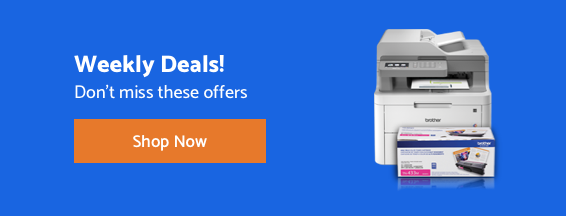
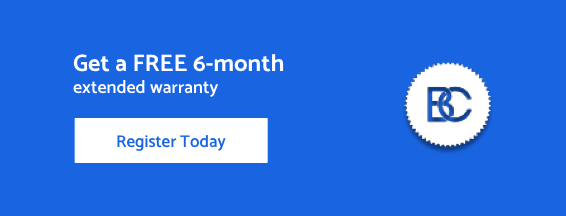

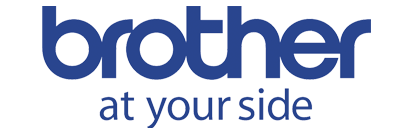






 Your product has been registered
Your product has been registered
 6-month extended warranty.
6-month extended warranty.





